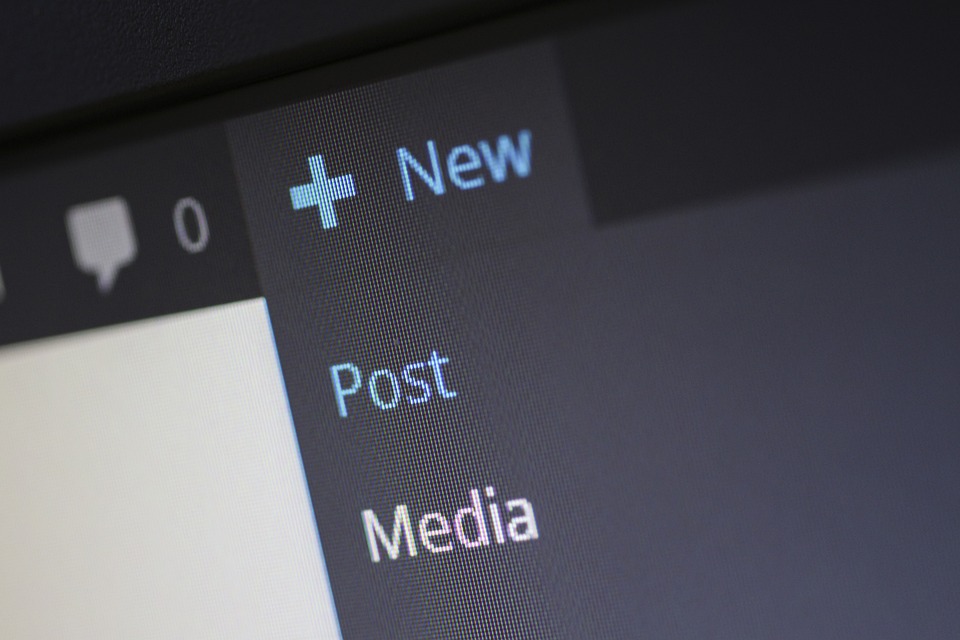WordPress is a site generator that creates dynamic pages. WordPress websites use page templates and content from databases to populate the template.
The page content is not created until a request is made. This request will query a database and display the results as a finalized HTML page.
These reasons are not important at the moment. The WordPress site will generate the code for your site, so you don’t need to do it yourself.
CMSs have generated pages differently throughout history, which is important to note. And not all of them have used clean code.
Search engines use software programs called “robots” or “crawlers” to explore the Internet and create a list of all the websites they find. These robots analyze each website to see how it is related to other websites and to decide where it should be listed in the search engine results.
WordPress generates exceptionally clean and well-integrated code. Search engines love WordPress because it’s so easily crawlable.
It’s not perfect, however. If you use too many plugins, your site’s code can become messy. And some themes are constructed better than others. However, in most cases, WordPress code is tidy and can be easily explored by search engines.
Top SEO Tips for WordPress
Optimizing Your URL Structure
If you have used WordPress before, you might have heard the term Permalink. If you’re hearing it for the first time, think of it as a fancy term for URL structure. If you would like your permalink structure to look better, you can change it in the WordPress settings. If you don’t like the way WordPress defaults to example.com/?p=123 for permalinks, you can go into the settings and change it to something else. Wouldn’t it be better for both search engine optimization and for users if the URL structure was example.com/title-of-the-post/?
If you’re having trouble with permalinks on your WordPress site, don’t worry, there’s an easy fix. Just log in to your WordPress Admin interface and go to Settings >> Permalinks. You can change your URL structure here. In my opinion, I prefer the Postname option, but you also have the option to change the structure to Custom if you want to.
H1 Blog Title on All pages
The blog title appearing as a h1 tag on all pages of the site is a common issue among many themes. If you’re not using an h1 tag on your site, this is a big mistake. Google uses the h1 tag to help determine the relevancy of your site to any given topic. So, in an ideal world you will have:
- H1 tag as the name of your site on the homepage.
- On single posts or pages, the Title of the page should be in h1.
- On category and Tag archive, The Category / Tag title should be in h1.
The issue with the blog title not appearing as h1 on all pages has been resolved in WordPress 3.0, but if you are using an older version or a custom theme, you will need to check the source code to make sure the blog title is appearing as h1 on all pages. If your website isn’t working the way it should, you can try using conditional tags to fix the problem.
Should I Allow Categories / Tags to be Indexed?
Absolutely. If your website is properly organized with Tags and Categories, then people can easily find your site through tag and category archives. Here are a few handy pointers when it comes to Tags and Categories:
The Category and Tag archive titles should be in h1.
Add descriptions for Tags and Categories. This plugin will help you to add internal links to your pages, something which WordPress does not allow by default.
Use Tags and Categories in moderation. You don’t want hundreds of them.
This article by wpbeginner provides helpful information if you need further assistance on the topic.
What SEO Plugins Should I Use with WordPress?
Since Yoast has bought out the amazing WordPress SEO plugin, we don’t need many different plugins to get things done, like adding Facebook OpenGraph, sitemaps, breadcrumbs, rel=”next” & rel=”prev” for paginated archives, and much more. This all-in-one plugin takes care of it all.
Configuring it properly will take some time, so be patient. If you’re looking for guidance on how to get started with WordPress, you should check out this article by managewp. In addition to the standard modules, you may also want to consider adding the News and Video module to your website if that content is available.
Adding internal links helps to strengthen your internal pages. The default search utility for finding internal links does not show results that are relevant to your search terms. This plugin will make it easier to find internal links.
Google puts a lot of emphasis on page speed, and site visitors are also very interested in how quickly a page loads. There are various tools you can use, like Pingdom or Yslow, to analyze how well your WordPress site is performing in this category. If you have the money for it, you might want to consider using a CDN to deliver your content to your audience from all over the world. If you want your pages to load more quickly, you can use a Caching Plugin like W3 Total Cache. This will save copies of your pages so that they don’t have to be generated from scratch each time someone wants to view them.
Adding internal links helps to strengthen your internal pages. The search utility provided by the software does not show results that are relevant to your search terms. This plugin, called Better Internal Link Search, will be a great help to you.
The speed of a website is very important to both Google and visitors. There are various tools you can use, such as Pingdom or Yslow, to analyze how your WordPress site performs in this area. You may want to look into using a CDN to deliver your content to visitors from different parts of the world if you have the necessary funding. If you want your pages to load faster, you can use a Caching Plugin like W3 Total Cache. This plugin will cache your pages so that they can be served more quickly.
Webmasters Tools and Analytics
Google Analytics is an excellent Analytics package from Google. Both Google and Bing offer feature packed Webmasters tools. I recommend that you have Google Analytics and other data tracking options up and running on your site as soon as possible. Both Webmaster tools can be set up using the Yoast Plugin. Yoast provides another plugin that can be used to set up Analytics tracking on your site.
This text provides some tips for improving your WordPress site’s ranking in search engine results pages (SERPs). This is my first article for Search Engine Journal and I hope you find it useful. One other excellent WordPress SEO related article I would recommend you read is the one on SEOmoz by Dan from Evolvingseo. For questions or comments about the article, please use the comments section below, and the author will try to answer them all.
Keep an Eye on Your Plugins and Theme
WordPress is a stable product that works well on its own and can be customized with a wide range of themes and plugins. We can create a WordPress site that meets any requirements. However, I learned an important lesson a while ago – plugins can break your site and cause it to stop working properly.
What I mean is this: I may have been exaggerating a little, but let me explain what I mean. It’s often the case that issues arise from conflicts with the theme or other plugins. After every theme or plugin update, therefore, it’s a good idea to check that everything is working as it should.
I had to deactivate Yoast’s SEO plugin because it was giving my categories and tags 404 errors. I love the plugin, but it just wasn’t working for me on that site. I was lucky enough to get a notification from Google Webmasters Tools. After going through it, I was able to fix the issue. If you run into any problems with your WordPress site, the best place to go for help is the WordPress community forum.
How To Improve Your SEO in WordPress
No system is perfect. While WordPress is a great platform for developing your website, it comes with a few possible SEO issues you will have to fix yourself.
Duplicate Content
One of the first issues you will come up against when trying to optimize your site for SEO is duplicate content. Copying and pasting other people’s content is a bad idea in the world of SEO.
WordPress automatically generates “archive” pages. If you categories and tags for your posts in WordPress, it will generate new pages that display content associated with those tags. There are also archives for months and years.
There is a lot of repeated content throughout your site.
This is a big problem for search engines. You can imagine why. If there is identical content on multiple pages of a website, the search engine may have difficulty determining which page to display in search results.
Optimizing For Archive Pages
Although Google is typically good at scanning WordPress sites, there is always room for improvement. WordPress sites are very common.
But why take a chance? There are things you can do to stop copied content.
First things first, you can check your theme. Themes that only display an excerpt of the post in archives pages are not as common as those that display the full post. This means that the posts in the archive pages will not generate full content, only a snippet.
There are Plugins for WordPress which can stop search engines from scanning archive pages.
To be sure, archive pages have their function. Some pages are so well-optimized for search engines that they can achieve a first-place ranking for a given search term.
If you want to get creative with your category and tag pages, you can do so by customizing your theme’s code.
Custom Post Types For Master Level SEO
Making your own custom post types is a more complicated answer, but it is probably the best choice. While WordPress is easily customizable, it does not have the flexibility that more experienced SEO practitioners need.
In spite of this, custom post types give you the most precise, fine-grained control over the content of your pages.
Technical Issues
One needs to have a strong understanding of concepts in order to be successful in SEO, as well as the ability to troubleshoot technical and logical issues. If your site has poor technical attributes, it will not be user-friendly and will have greater difficulty ranking in search engines.
Server Software and Requirements
A portion of your WordPress SEO endeavors will be contingent on website optimization. This means you need to make sure your server-side software is up to date and working properly.
Here are the basic server requirements for WordPress. First, get these things and then we’ll move on to the optimizations.
- Apache (of NGINX) web server
- PHP
- Version 7.4 (or greater)
- Database software
- MySQL version 5.6 (or greater)
- MariaDB version 10.1 (or greater)
Now for the optimizations.
If a user often requests the same content, the server can cache the content, thereby reducing the amount of time required to satisfy the user’s request Server architecture and caching can be used to improve performance. If a user often accesses the same content, the content can be cached by the server, which reduces the amount of time needed to satisfy the user’s request. Many WordPress experts prefer a combination of Apache and NGINX, with Apache serving as the main driver and NGINX serving as a reverse proxy.
This means that pages will load faster on first load.
Make Sure You’re Using HTTPS
You might have observed that some aged websites still rank very well but do not have “https” (an extra “s” for security) in the URL. Some websites may eventually lose ranking because they are outliers.
These days, it’s easy to install an SSL certificate. Most hosts will provide you with a free SSL. To secure your website, all you need to do is activate SSL and use a WordPress plugin, like Really Simple SSL, to make sure your site serves from the secure protocol.
The padlock should appear in the address bar if the site loads properly.
Site Speed Optimization
The “Server Software” section will help you create pages for your website.
But, there are also media concerns.
It is important to create visuals that are eye-catching to help with content richness on your site.
Images and videos can make a website look more attractive, but they can also slow down the site’s performance.
I recommend that you load media content from a content delivery network (CDN) or host resources in another location.
The Jetpack plugin provides a free image CDN. This little feature can save your site.
The CDN for images serves all of the images for WordPress.com’s servers. This means that your site will not be slowed down by them.
Not sure where to host your videos? Check out these third-party video hosting options.
Making sure your website loads quickly is important for two reasons: it keeps people engaged with your site and it helps your site rank higher in search results.